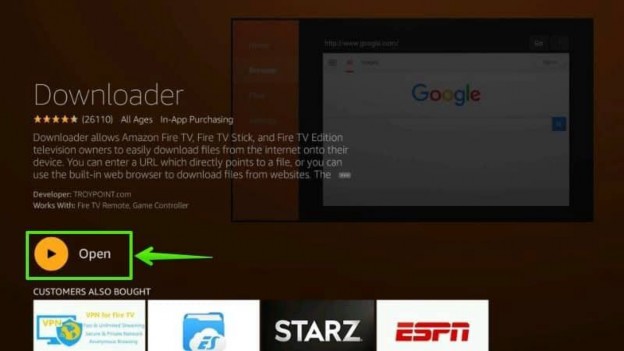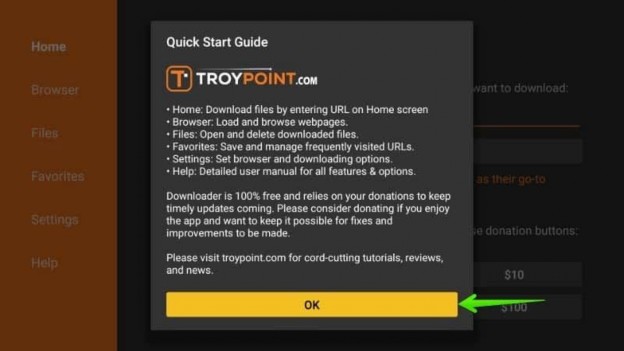FREQUENTLY ASKED QUESTIONS
What is IPTV?
Internet Protocol television (IPTV) is a system through which television services are delivered using the Internet, instead of being delivered through traditional terrestrial, satellite signal, and cable television formats. Unlike downloaded media, IPTV offers the ability to stream the media in smaller batches, directly from the source. As a result, a client media player can begin playing the data (such as a movie) before the entire file has been transmitted. This is known as streaming media.. IPTV is a the new way to deliver digital media content to end-users. Anyone can setup an IPTV server and then broadcast your media (or channel) to multiple users. IPTV uses Stalker.
What is Set-upBox and from where do I get it?
A box can be virtually any media box. Anything that runs newer KODI (15.2 and above) – that includes HTPC / PC / shield / nexus box / roku / fire stick/ etc. This also includes MAG254 box or AVOV TvOnline boxes or Android box. You can buy a service with your choice of IPTV box from our website.
What are the available options for IPTV contents?
With our IPTV service, viewers can enjoy a variety of resolution options to suit their viewing preferences and device capabilities.
- 4K Ultra HD: Experience the highest level of clarity and detail. Ideal for large screens, providing stunning visuals for movies, series, and live events.
- Full HD (FHD): Offers 1080p resolution, delivering sharp and vibrant images perfect for most modern TVs and monitors.
- HD: High Definition content at 720p, offering a balanced combination of quality and data efficiency.
- SD: Standard Definition maintains compatibility with older devices while still delivering a satisfactory viewing experience.
What types of IPTV reseller panels are available to purchase?
IPTV Reseller Panels: Types and Pricing
When it comes to purchasing IPTV reseller panels, there are numerous options to suit different needs and budgets. Here’s a comprehensive overview of the types available and their price ranges:
1. Basic Panels
These panels are ideal for beginners and small-scale resellers. They typically range from CAD $156.25 to CAD $300.00, making them an affordable entry point.
- Affordable entry-level pricing
- Suitable for small business operations
2. Mid-Range Panels
For those looking to expand their offerings, mid-range panels provide more robust features. Prices range from CAD $300.00 to CAD $1,000.00.
- Enhanced features compared to basic panels
- Ideal for growing resellers
3. Premium Panels
Premium panels are designed for established businesses that require advanced options and greater flexibility. These panels are priced between CAD $1,000.00 and CAD $1,600.00.
- Advanced functionalities and greater control
- Suitable for high-volume resellers
Specific Panel Examples by Price Range
Under CAD $500.00
- Affordable for newcomers or hobbyists
- Examples: Priced around CAD $175.00 to $350.00
CAD $500.00 – CAD $1,000.00
- Fusion of affordability and functionality
- Examples: Costing CAD $300.00 to $740.00
Over CAD $1,000.00
- Premium solutions for extensive service offerings
- Examples: Ranging from CAD $1,000.00 to $1,600.00
Customer Ratings
Some panels come highly recommended with top-tier ratings:
- 5-star rated panels available in various price ranges, noted for reliability and customer satisfaction.
Selection Considerations
When choosing an IPTV reseller panel, consider the following:
- Budget: Ensure the panel aligns with your financial plan.
- Features: Match the panel’s capabilities with your business requirements.
- Scalability: Choose a panel that can grow with your business.
In summary, whether you are just starting out or looking to enhance your existing IPTV reseller service, there is a wide array of panels available, from basic to premium levels, catering to different budgets and needs. Make an informed choice to ensure seamless business operations and customer satisfaction.
What is Stalker?
Stalker is a middleware protocol that is used to deliver the content to you. To put it as an analogy, the website is like an IPTV channel – and just like website uses HTTP protocol, IPTV uses middlware protocol to transfer data/media to you.
What do I need get IPTV?
you will need a “box” to handle the stalker service. You will need to know what server URL is providing you the content. You can buy service in from “Shop“
How to Setup IPTV on MAG Box?
Which Set-top Box do I need to watch your IPTV service?
Currently our IPTV service only can be watched on MAG250, MAG254, MAG255, MAG260, MAG270, MAG275, AVOV, Kodi IPTV Stalker or a STB emulator for Android devices, M3U players and Smart TV.
How to Setup IPTV on Android Box/STB Emulator?
HOW TO SET UP IPTV ON STB EMULATOR APP
DOWNLOAD AND INSTALL THE STB EMULATOR APP (IF YOU DO NOT ALREADY HAVE IT)
ONCE DOWNLOAD YOU’LL FIND THE APP IN YOUR FILE BROWSER APP, LOCAL DISK, DOWNLOAD FOLDER NAMED com.mvas.stb.emu.pro
AFTER INSTALLING THE STB EMULATOR APP, FOLLOW THESE STEPS BELOW.
1. OPEN STB EMU APP

2. SELECT THE MENU BUTTON OR HOLD DOWN THE OK BUTTON ON YOUR REMOTE, THEN SELECT SETTINGS

3. UNDER COMMON SETTINGS, SCROLL DOWN AND SELECT NETWORK SETTINGS

4. UNCHECK THE BOX FOR ENABLED NETWORK CACHE, THEN CLICK BACK

5. SCROLL DOWN AND SELECT PROFILES, THEN NEW PROFILE ON THE RIGHT SIDE

6. SELECT PROFILE NAME

7. CHANGE PROFILE NAME TO YOUR SERVER NUMBER OR COLOR, THEN SELECT OK

8. SELECT PROFILE SETTINGS

9. SELECT PORTAL URL

10. DELETE THE DEFAULT URL AND ENTER THE PORTAL URL WE SENT YOU, SELECT OK, THEN CLICK BACK

11. SELECT STB CONFIGURATION

12. SELECT MAC ADDRESS

13. CHANGE THE MAC ADDRESS TO THE ONE WE EMAILED TO YOU, SELECT OK, THEN CLICK BACK TO THE FIRST STB EMU APP SCREEN

14. USING THE MENU BUTTON OR HOLDING DOWN THE OK BUTTON ON YOUR REMOTE, OPEN THE RIGHT SIDE MENU, SCROLL DOWN AND SELECT PROFILE, THEN SELECT THE SERVER

15. STB EMU APP WILL NOW START CONNECTING TO THE SERVER

For screen zoom issue GO TO STEP 3 AND CLICK ON BROUSER SETTING AND PICK THE MIDDLE OPTION
How to Setup IPTV on Amazon FireTv/Stick?
How to install STB Emulator on Firestick?
Here in this post, I am going to show how to install STB Emulator on Firestick. Follow these steps on your device-
1- Go to Firestick home
Make sure your Firestick is connected with a WiFi network. Your Firestick homepage will load correctly if it’s connected with a WiFi network. Go to Firestick home to make sure all the options loaded completely.
2- Select fire stick Settings

Now, with the help of your Firestick remote, go to the settings option of Firestick. Because, in order to install any third-party app on Firestick, we have to change some settings. Downloader is used to sideload APK files on Firestick.
3- Open My Fire TV
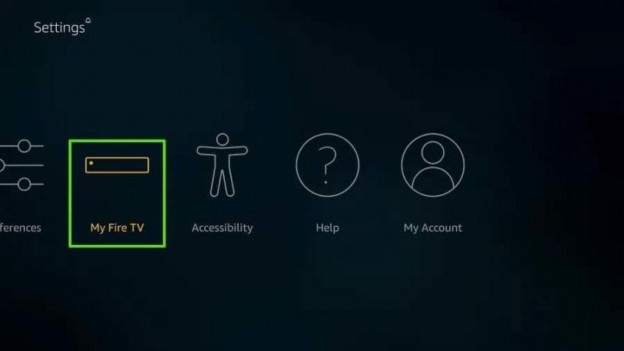
Once you press the right-side button on your Firestick remote, you’ll see an option as “ My Fire TV “. Scroll there and press the select button on the remote.
4- Choose Developer Options
As I told earlier, we have to do some changes in Firestick default settings. Select Developer Options from the list.
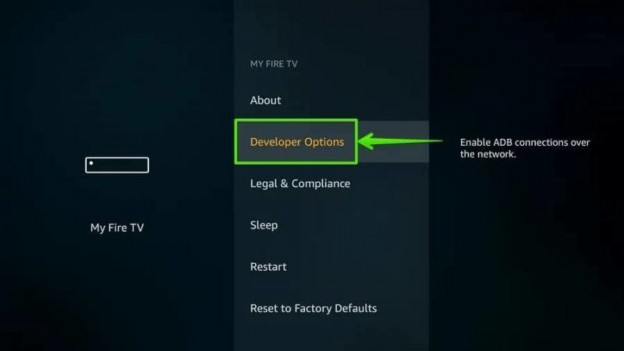
![]() 5- Select Apps from Unknown Sources
5- Select Apps from Unknown Sources
Here you’ll find two options: ADB Debugging and Apps from Unknown Sources ; here enabling Apps from Unknown Sources are compulsory to install any third-party app on Firestick. ADB Debugging is optional, you can Enable it or keep it OFF.

![]() 6- Enable Apps from Unknown Sources
6- Enable Apps from Unknown Sources
Once you follow the above step, a warning pop-up will appear on your TV screen. Just select the Turn ON option to move further.
![]() 7- Open Search option
7- Open Search option
Once you enabled the Apps from Unknown Sources, just press the home button on firestick remote. Now, using the left-side button , go to the Search option.
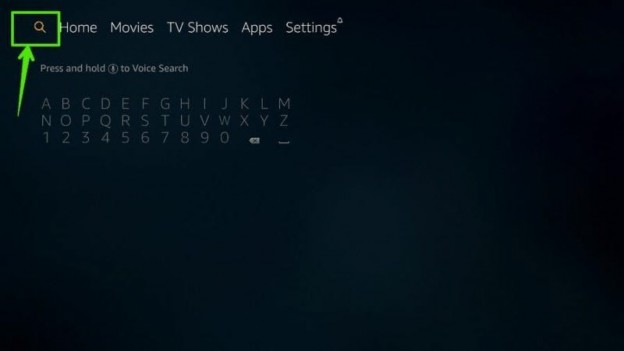
![]() 8- Type Downloader
8- Type Downloader
Here, we are going to install the Downloader app on Firestick. So, type Downloader in the search option and select it to open in the app store.
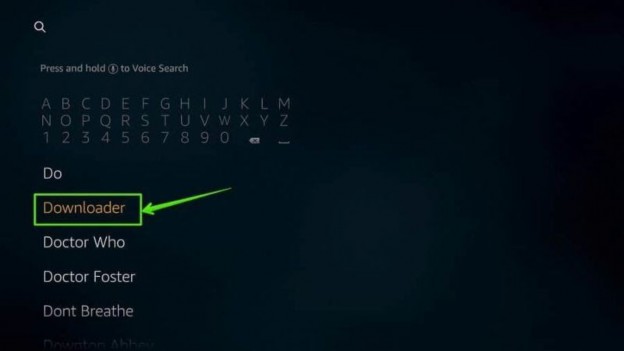
![]() 9- Select Downloader
9- Select Downloader

![]() 10- Select Download
10- Select Download
You can see Downloader is available to download. Just press the Download button to install on your FireTVStick.
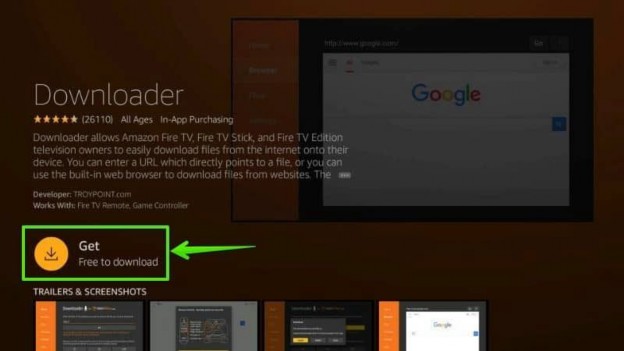
![]() 11- Wait…
11- Wait…
Downloader is installing on your Firestick. Please wait for a few seconds on Downloader will be installed.

![]()
![]() 12- Open Downloader
12- Open Downloader
You can directly open the Downloader app from here. Or you can go to Firestick Home> My Apps> Open Downloader.
![]()
![]() 13- Select OK
13- Select OK
A Quick Start Guide is showing on your TV screen. Just select OK to start using Downloader on Firestick.
![]()
![]() 14- Select the URL Box
14- Select the URL Box
Here you can enter the download link of any application package.

![]()
![]() 15- Enter Download Link
15- Enter Download Link
The download link of STB Pro Apk is – https://tiny.cc/jayapk and hit “Go”.
16- Wait…
It may take a few seconds to download the APK package. Wait till STB Emulator Pro Apk is downloaded on your Firestick.
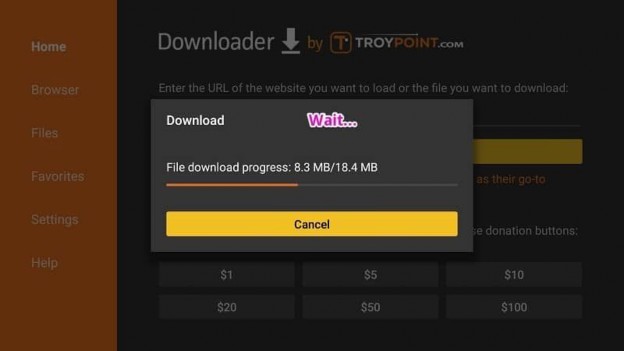
![]() 17- Visit below link to Configure STB Emulator..
17- Visit below link to Configure STB Emulator..
Now follow this link to Set Up – https://tiny.cc/jaytv
Can I use Single Subscription on multiple device?
We recommend to use single subscription on one device only. There are people who use a trick to use on multiple device but if your account get blocked by server doing so than we won’t be responsible for it. Also Won’t be able to help to release your device from block list.
How is the Quality of Channels?
Most of the ethnic channels are 380 / 480 range. If you have local Canadian channels (usually in HD) HD means 720p. Its extremely rare that you will run into 1080p “channel” on IPTV. All this is dependent on the server. E.g., you could have TBS as HD on one server but if you subscribe to another service they may have it on Low quality. I personally find that even low quality is generally very good.
How to Setup IPTV on Kodi?
What do I do if some channel go missing?
Sometime channel go missing and come back due maintenance. Also service provider has a rights to remove the channels without prior notice so if you missing a channel more than a week than it may have removed by Service provider. However you will have option to go with different service we offer that has channels you looking from coming month subscription.
What type of internet connection do I require?
Any high speed internet with unlimited bandwidth should work well, include DSL, ISDN, FIOS, CABLE, WI-FI, and Satellite broadband connections.
Where is your business located?
We are located in offshore countries.
Can I cancel the service?
Yes. You can cancel the service and we will process the refund for remaining month of service that hasn’t been assign to your account. For detail please send us an email or Contact US.
What is Refund Policy?
Once account is activated and connected to your box we can’t process refund. We will try our best to get you best service in earliest time possible but If you are still not satisfied with service than we will give you refund for unassigned months of service to your account.
My service does not work and I need help. What should I do?
You can contact our 24/7 friendly Support via phone, E-mail, chat or text.
How long will it take to process my Order?
We generally process order within 5 minutes to 30 minutes of receiving successful payment. You will receive an email with your order detail.
What methods of payments do you accept?
We support several payment methods, including Credit Card,,Interac Email Money Transfer, PayPal & Bitcoin.
Do you protect my privacy?
We never disclose the personal information of our clients or supporters to third parties.